Related read: How I'm Winning At Pinterest And You Can Too
Over time I started to notice that my pins looked different than some of the other pins showing up in my feed and I was repinning. So I did some digging and found out the difference was because of rich pins. After learning more about what they are and what they can do I wanted to get them too. So I started researching how to set them up and wasted no time in doing so.
(This post includes affiliate links. Should you click an affiliate link and make a purchase I may make a small commission at no extra cost to you.)
So what are rich pins?
They sort of look like regular pins except they include additional information also called metadata on your pin. This information provided more detail about where the pin came from, so your pins are essentially more branded. Rich pins provide info like the- Website name
- Post title
- Post description
- Image alt name
- Website favicon/logo
You can see my rich pins here.
There are four types of rich pins
1. Article
The article pins are great for bloggers or others who provide content in a written format. This is the pin I use since the majority of my content is in article format.2. Product
If you're a retailer or sell products from your site, product pins may be just right for you. Product pins include price, availability, and purchase information for the specific product being pinned.3. Recipe
This is the rich pin perfect for sites with a focus on cooking and recipes. These pins include the ingredients, cooking time, and serving size info.4. App
This pin allows for app downloads without having to leave the Pinterest platform.
You can only use one type of rich pin per site so the focus of the information you're pinning from your site can help determine which one is best for you.
Underneath the code post:
You'll need to edit the green text with information specific to your site and then publish or save the changes.
That's it! You've now joined the world of rich pins.
You can only use one type of rich pin per site so the focus of the information you're pinning from your site can help determine which one is best for you.
Related read: How To Easily Boost Your Traffic With Pinterest
What's the benefit of using rich pins?
There are three key benefits to using rich pins. The first one is that they automatically pull information from your site into pins for your content which makes them look more professional and provides more information about your content. The information pulled into the pin includes the article title, article description, site favicon, and author info. Pinterest pulls this information using the metadata from your site.Rich pins also automatically update when your content updates regardless of whether you pinned the content or someone else did. So if you make any changes to your articles or blog posts the associated pins will be automatically updated because Pinterest pulls the information from your site. So convenient right?!
Another benefit is the extra information pulled into the pins helps with keyword searches within Pinterest. This helps make your pins visible in more searches and reach more people. After I set up rich pins I saw a small increase in profile visits. That was because my pins were showing up in more and more Pinterest searches because of the additional details.
Another benefit is the extra information pulled into the pins helps with keyword searches within Pinterest. This helps make your pins visible in more searches and reach more people. After I set up rich pins I saw a small increase in profile visits. That was because my pins were showing up in more and more Pinterest searches because of the additional details.
How do you get rich pins?
To get rich pins you'll need to have a Pinterest Business Account. And if you're on the Blogger platform you'll need to mess with some of the code on your site. I will admit, it took me a couple of tries to get it set up, but it wasn't as difficult as I thought it would be. Here's what I did to get rich pins for my blog on the Blogger platform.Step 1: Get a business account
If you don't have a business account already, go to Business.Pinterest.com to sign up for a business Pinterest account. If you already have a personal account you can just switch it over to a business one. Nothing about your account will change to the outside world, but behind the scenes, you'll get access to the business dashboard that shows analytics and allows you to create ads.Step 2: Choose your rich pin
Decide which of the three types of rich pins you'd like to use - article, product, or recipe. For the rest of this example, I'm going to show how to set up article rich pins as that's what I use on my site.Step 3: Add/check for meta tags
If you have a good Blogger template you probably already have the three meta tags that Pinterest requires - og:type, og:title and og:description. If you don't then you can add the tags yourself by going to Template > Edit HTML and search for the code<b:includable id='post'var='post'>
<meta expr:content='data:post.title' property='og:title'/>
<meta expr:content='data:blog.metaDescription' property='og:description'/>
<meta content='article' property='og:type'/>
<meta expr:content='data:blog.url' property='og:url'/>
<meta expr:content='data:blog.title' property='og:site_name'/>
<meta expr:content='data:post.timestampISO8601' property='article:published_time'/>
<meta content='EDIT TEXT HERE' property='article:section'/>
<b:loop values='data:post.labels' var='label'>
<meta expr:content='data:label.name' property='article:tag'/>
You'll need to edit the green text with information specific to your site and then publish or save the changes.
Step 4: Enable the Meta Tag description
You do this by going to Settings > Search Preferences and clicking Yes for "Enable search description" and enter your description.Step 5: Validate the rich pin
Copy the URL to your most recent post and enter it into the Pinterest Rich Pin Validator. If accepted you should receive an email within a few days letting you know your site has been enabled for rich pins. You won't have to do anything to any other pages that have been previously pinned. Their pins will automatically be updated as rich pins.That's it! You've now joined the world of rich pins.
2 comments
Subscribe to:
Post Comments (Atom)


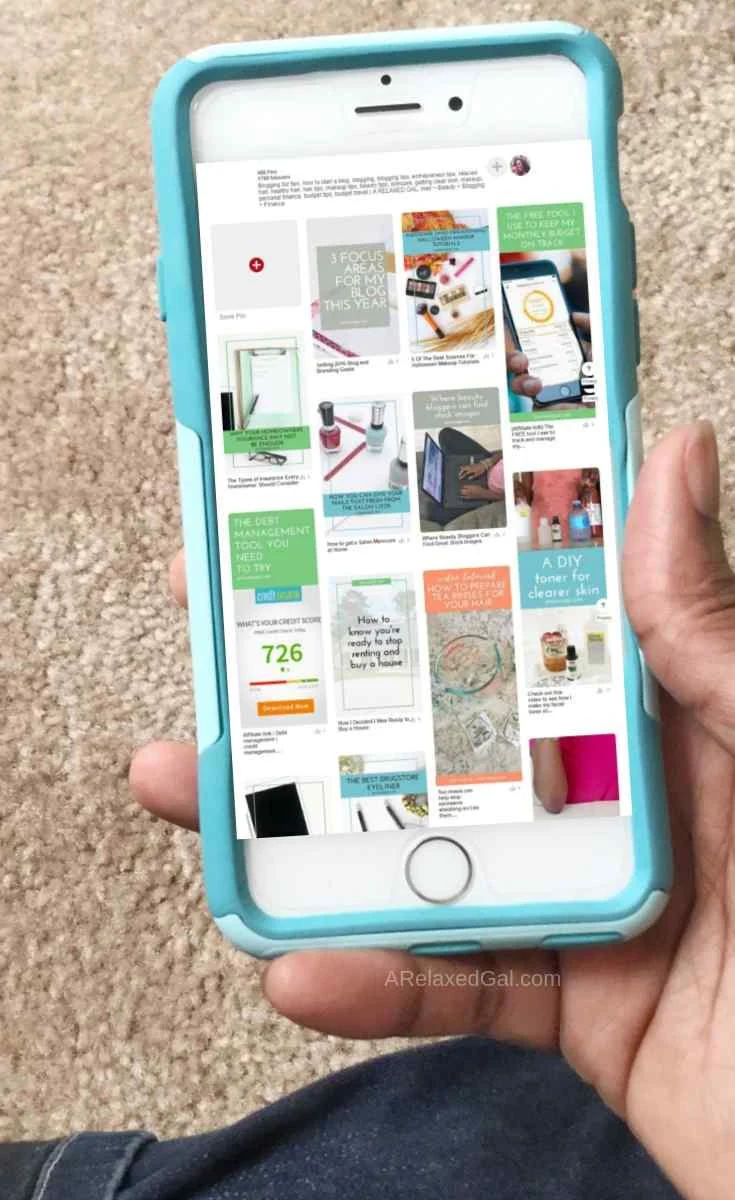


Thanks to your post, I finally figured this whole pinterest rich pin process out. Thank you so much for sharing.
ReplyDeleteYou're welcome Vany! So glad it was helpful.
Delete