The reason I can't share all of that content on Pinterest is that several of the posts aren't optimized for Pinterest. These bloggers aren't creating content that is Pinterest friendly or pinnable.
(This post has affiliate links. Should you click an affiliate link and make a purchase I may make a small commission at no extra cost to you.)
Many of these bloggers have published posts that don't make pinning easy which is a big miss in today's world. Their posts don't include share buttons anywhere on the page and the images aren't sized for Pinterest.
For quite a while I was also guilty of not having a Pinterest-optimized blog. For some reason, I didn't think about others sharing my content on social media, especially Pinterest. So for the first months of my blog being live, I didn't make it easy for people to share my posts on Pinterest nor did I encourage them to. After reading about the success other bloggers had on Pinterest and what they did to achieve that success I knew I had to make some changes.
Under no circumstances do I consider myself an expert on Pinterest. I learn a lot by doing and reading about others' experiences but I don't spend a ton of time studying up on Pinterest, especially with things changing constantly. While I'm not an expert I do have an understanding and appreciation of what makes a blog post Pinterest friendly.
Under no circumstances do I consider myself an expert on Pinterest. I learn a lot by doing and reading about others' experiences but I don't spend a ton of time studying up on Pinterest, especially with things changing constantly. While I'm not an expert I do have an understanding and appreciation of what makes a blog post Pinterest friendly.
Here are the changes that I made that helped me to get more Pinterest shares and traffic from Pinterest
1. Images sized to Pinterest specs
Pinterest is not a social media platform it's a visual search engine. People use Pinterest to find information and inspiration so having a properly sized image can help to draw them in to click on your pin.
What to do
When it comes to Pinterest pin sizes it's best to think about the sizes in a ratio of 2:3. When it comes to actual sizes 1200 x 1800 px and 1000 x 1500 px. Longer-sized images can be created but they will be truncated or partially cut off by the platform.
When making my pins for Pinterest I use Canva because I can size my images to whatever size I want. I use the 1000 x 1500 px size for my blog header image and will also create some other images that I will add throughout my blog post or hide at the end of my post. You can learn how to hide images in this post by Chole Danielle.
Related read: Why You Should Have Rich Pins On Pinterest
2. Attractive images and graphics
Even if the image is the right size for Pinterest if it's not an attractive image or doesn't have a text overlay. What makes an image unattractive for Pinterest is it's
- Too dark
- Blurry or fuzzy
- Out of focus
- Doesn't have a text overlay
- Has too much text
- Text is hard to read
Use better images which can be done in a variety of ways
I don't always have a text overlay on my blog post header images but I will include other images throughout the post or at the end that have some overlays.
- When taking your own images, use a lot of natural light
- Edit your images and/or use image filters. There are many great apps out there that you can use to edit your images like Adobe Lightroom, Photoshop, and Snapseed
- Use high-resolution images so they don't pixelate when you increase the size, crop, or edit them in any way
- Add attractive text overlays. You can use a program like Canva for this
- Include a call-to-action
3. Create descriptions
Descriptions are a big part of what pulls your pins into searches on Pinterest. A description tells people what the content or blog post is about. It's also a place to encourage or entice people to click through to take in your content.
When I select an image from a blog post that I want to pin and there's no description I do one of two things 1) create my own, 2) don't pin it and leave the site. Because I'd rather spend my time writing pin descriptions for my own content I tend to leave the site and don't pin the image if there is no image description.
When I select an image from a blog post that I want to pin and there's no description I do one of two things 1) create my own, 2) don't pin it and leave the site. Because I'd rather spend my time writing pin descriptions for my own content I tend to leave the site and don't pin the image if there is no image description.
What to do
Fill out the alt text for your post images. Pinterest pulls the alt text for their pin descriptions when you pin directly from your site. So when someone pins from your blog and your images don't have the alt text, that person has to come up with their own description. This could be a deterrent for them to pin from your site.
Related read: How I'm Winning At Pinterest And You Can Too
4. Easy-to-find share button(s)
If I can't find an easy way to share a post on Pinterest I may copy the post URL and pin the post that way. But more often than not, I just leave and don't pin the post. I didn't want this to happen when people visited my site resulting in me missing out on free exposure and traffic-driving opportunities. So I incorporated a variety of ways for someone to share my blog post.
What to do
Add share buttons to your blog that are easy to find and use. My site template has some social share buttons attached to each post. I have also used free share buttons from SumoMe that show up on every page and post on my site. The SumoMe share buttons are easy to set up and can be customized to fit the look of your site. Also, I added the Pinterest save button that shows up as an overlay when you hover over any of my post images.
What do you do to help people share your blog posts on Pinterest?
 |
 |

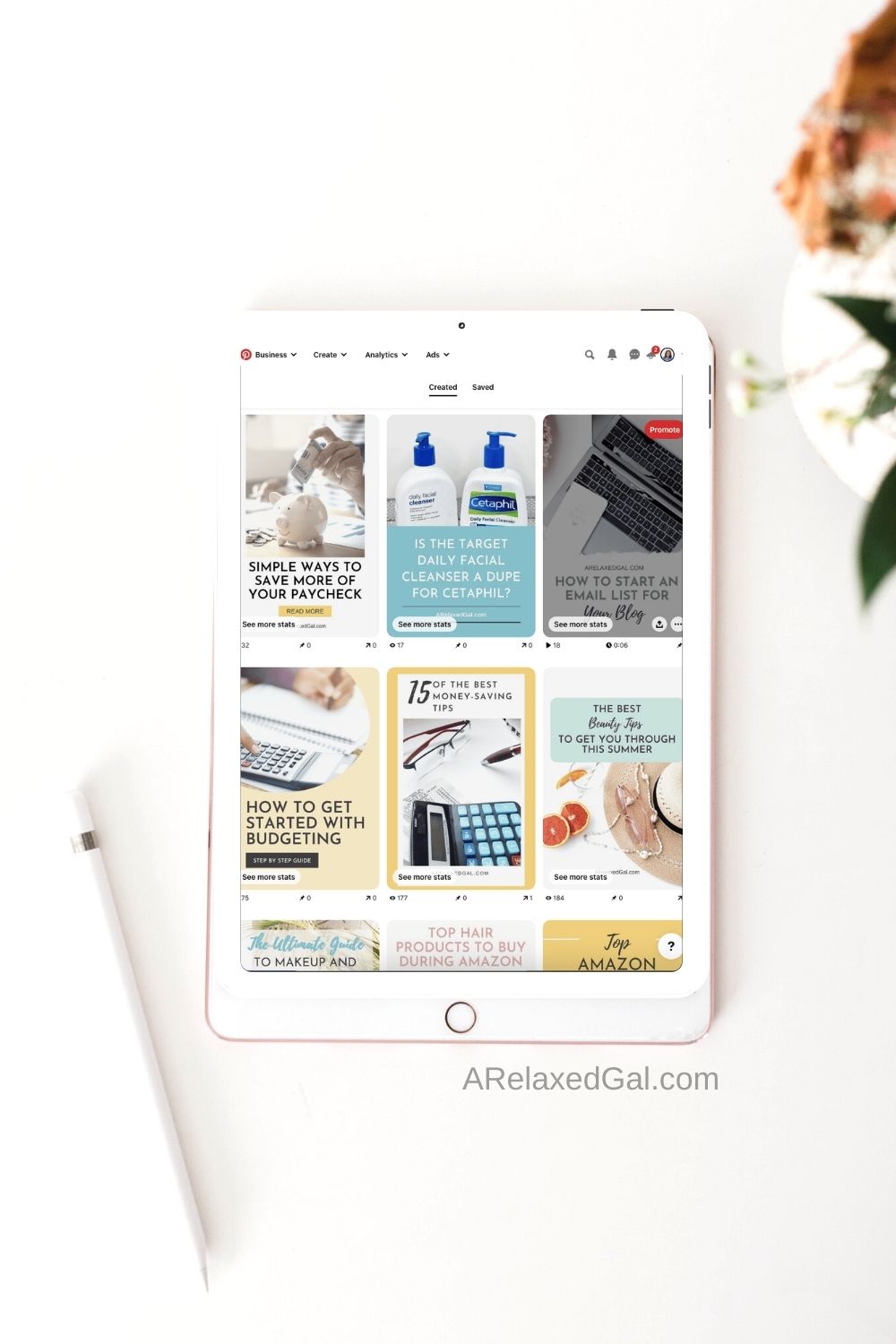

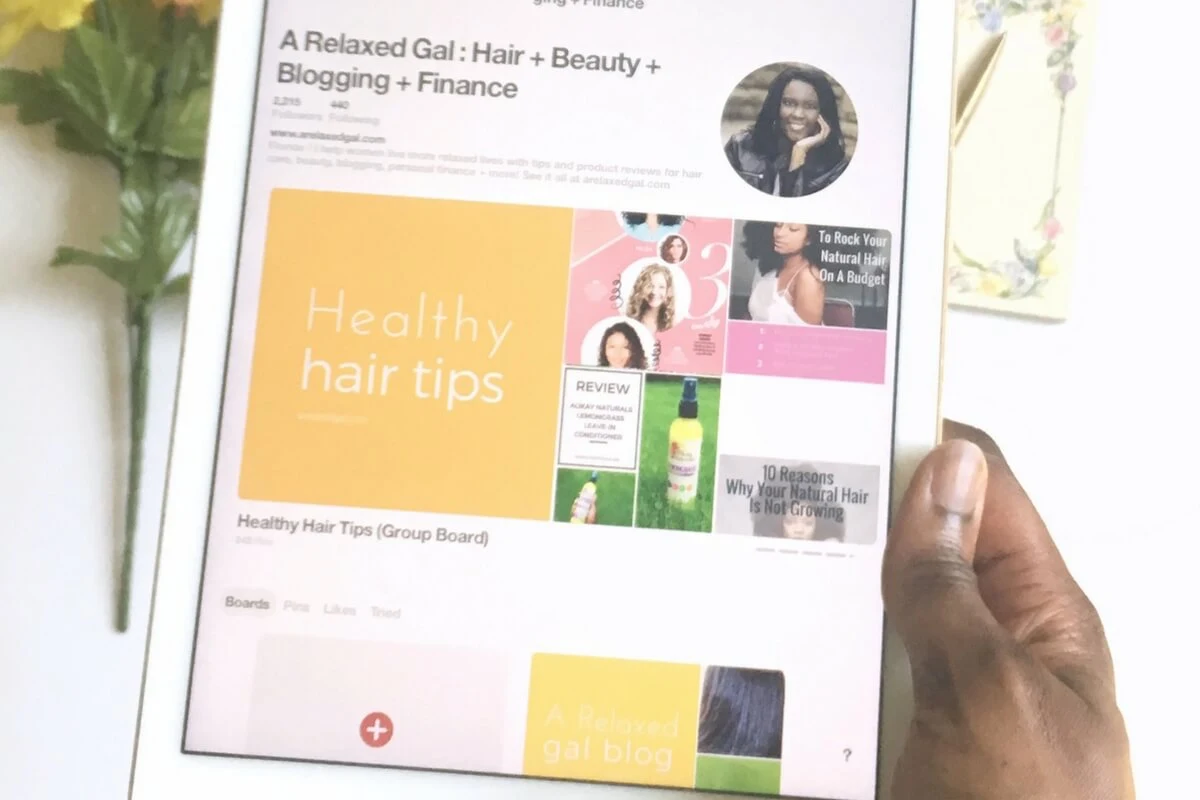

0 comments
Spam comments and comments with links promoting other sites will be deleted by the moderator.